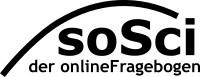Employee Survey: Basic Screening
Many companies know that conducting a regular employee survey is useful and can detect problems before they occur. However, there are some barriers that prevent companies, especially those that are smaller, from effectively using this important tool:
- The professional conception of a tailor-made employee survey involves a certain amount of effort. Before the first employee survey is conducted, there is often uncertainty as to whether the expense involved is justified.
- Works councils worry - often rightly - about what will be done with the answers that are generated as a result of employees participating in questionnaires. Ensuring the privacy of the participants is a critical issue in employee surveys.
- There is also a concern among supervisors that the results of an employee survey will indicate that they are responsible for company weaknesses and mistakes that they are either not responsible for or that require an appropriate interpretation in the context of the company.
In collaboration with Prof. Dr. Florian Becker, we provide a basic screening. The basic screening covers key topics to keep an eye on the big picture and helps to identify emerging problems early on. Of course, the basic screening cannot reveal a company’s distinctions the way an individually designed survey can. Rather, the basic screening provides a simple and cost-effective start for companies that have little experience with employee surveys:
- Only the regular costs of using SoSci Survey apply (Pricing).
- The survey is executed anonymously and does not allow for conclusions to be made about individual participants as SoSci Survey provides a data protection-compliance platform for the survey.
- The questionnaire is deliberately kept compact and concentrates on the company’s central functions ((basic screening questionnaire).
How does a basic screening work?
- Create a SoSci Survey account (Registration).
- Buy a license – a survey period of one month is usually sufficient (shop).
- Create an employee survey
- Create a survey project on the pro server s2survey.net in the user account – this server is optimized for professional use and it is only there that the basic screening is available.
- Under "Type of Project" please select "Employee Survey: Basic Screening". On the following page you can customize the "Project Directory" as needed.
- Individual adjustments
- After creating the project, please select the heading "TX" in the top left corner of the questionnaire and then the text "TX01 Welcome". Here you can make adjustments to the first page of your questionnaire.
- Under "Imprint and Logo" you can customize the footer of the questionnaire and the logo that will be displayed above.
- In the section "RG" under "RG01 department" you can determine which sections should differentiate the questionnaire. Here you can define a maximum of 8 sections. These are evaluated separately in the Results Report.
- Preparation
- Click on the Project Settings tab (denoted by the gearwheel icon) in the top right corner and select the desired survey period.
- The "link for the questionnaire" will be provided above. By copying and pasting the link into your Internet browser, the link’s validity can be tested.
- You can delete the data generated by the test by selecting "Retrieved Data" → "Delete all data".
- Invite employees to take the survey (2 variations)
- In the Project Settings, copy the "link for the questionnaire". Send this link, e.g. via e-mail, to all employees who should participate in the survey.
- To prevent individual employees from filling out the questionnaire multiple times or sending the link to third parties, you should use SoSci Survey’s mailing feature instead of sending the link directly. Here, we strongly recommend that you use the "anonymous" privacy mode when entering the e-mail address.
- Retrieve results report
- Under "Data collected" → "Rewind statistics" you can see how many employees have completed the questionnaire at any given time. If necessary, you can send one or two reminder emails to employees who have not yet completed the questionnaire.
- To download the result report as a PDF, select the data analysis mode (bar chart symbol) in the upper left corner, then select the last menu item "Employee Survey Results" under "Analysis" (top left).