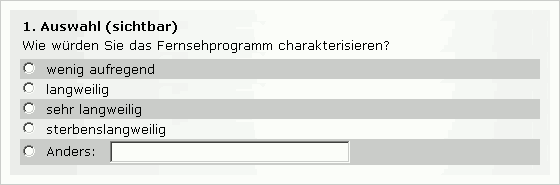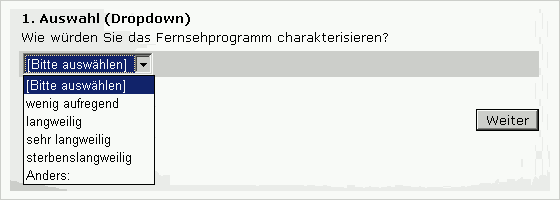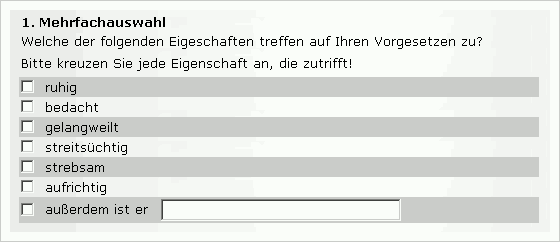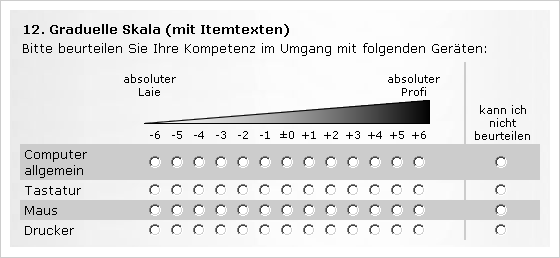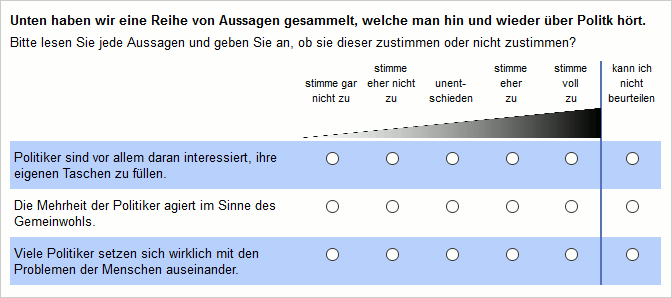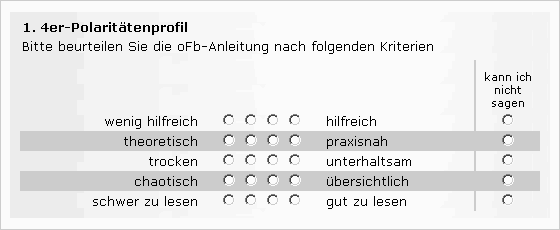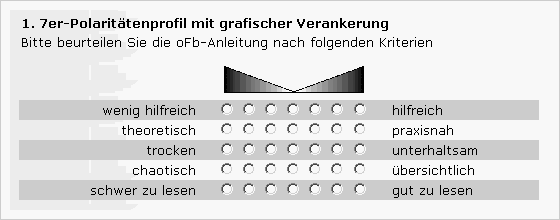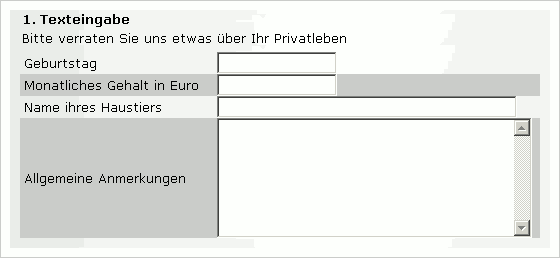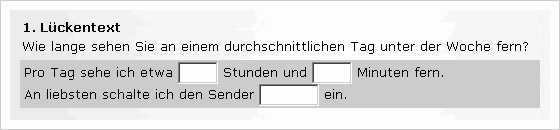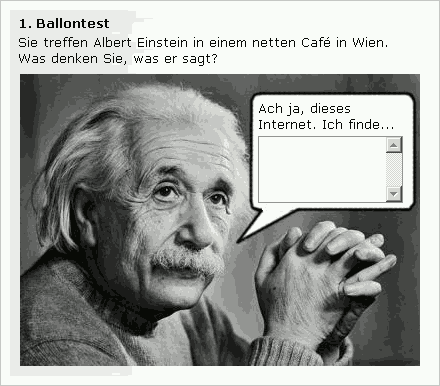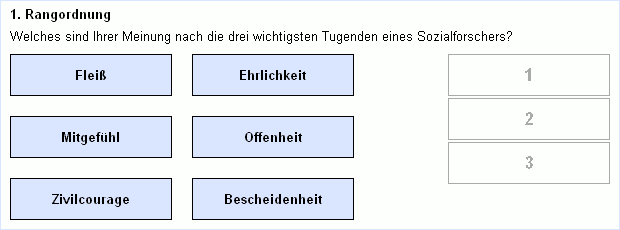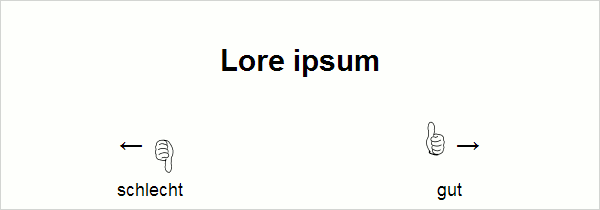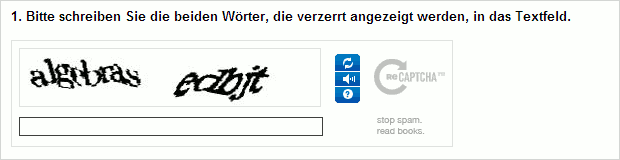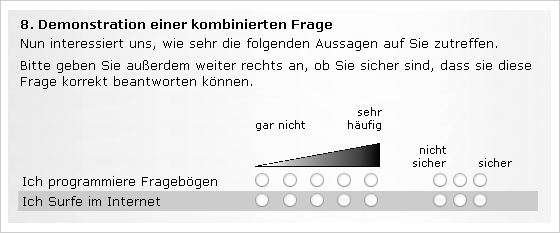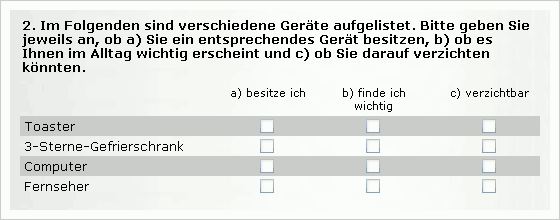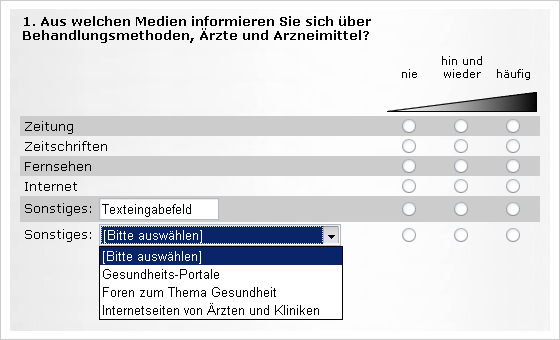- de
- en
This is an old revision of the document!
Table of Contents
Question Types
This page explains what question types SoSciSurvey offers and what to take care of when using them.
Most question types offer several options for further settings. Thus, many question types can look quite different from what is shown here.
Standard Question Types
You can find an overview of all question types and templates directly within SoSciSurvey when clicking on Add question. Here you can find additional information for each question type - and some hints how to design questions that go beyond the templates.
SoSciSurvey is constantly updated. If you have ideas for question types, please post a short description to the Support Board.
Selection
Dropdown Selection
Whether to choose a selection or a dropdown usually depends on the number of response alternatives and personal taste. You can change the question type any time.
Multiple Choice
A multiple choice question allow to select multiple response alternatives.
Important: Whereas you get one variable storing the chosen option when using a selection, you get one veriable per item when using a multiple choice. Each of these variables stores whether the item was selected or not.
Horizontal Selection
A scale-like selection (not to be confused with a proper scale, see below) is another option for displaying a selection.
Selection Sequence (records latency)
The selection sequence susequently shows multiple questions (these are defined as partial questions of the question). For each partial question, the respondent selects one option by clicking a box. There is no need to click a “next” button between the partial questions.
This question does not only store the respondent's choice, but also the response latency.
More details: Selection Sequence
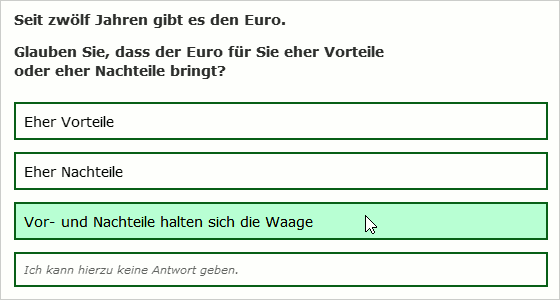
Extended Selection
The extended selection can display more then 99 options and may use user-defined (numeric) codes for the options. Further, the options can be loaded dynamically from the internal database (Using data fragments in PHP code). This allows to import options from external sources (e.g., patient data) or to automatically alter the options during the survey (e.g., complement new options).
More details: Erweiterte Auswahl
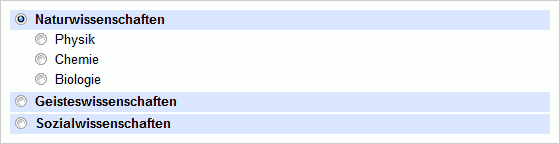
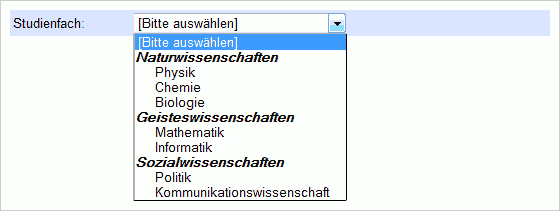
Scale (Extremes Labelled)
When using a scale (extremes labelled) you can only label the outer values. However, in contrast to a fully labelled scale it offers more design options. So, when you do not want to label the interim values, choose this type of scale. Advantages:
- The horizontal distance between the input fields can be narrowed.
- An optical break (a gap) can be added to the scale.
- The extremes can be labelled within the same row.
Technical Note: The design of the input fields is handled via CSS postioning (in contrast to “normal” scales and other question types). Thereby, the page is loaded a little faster.
In the following scale, the labels are in line and the 0 value is separated visually from the remaining scale.
Scale (fully labelled)
In contrast to other scales, every value can be labelled when using fully labelled scales. Optionally, they can be visible or invisible - in the latter case the label is only displayed when hovering the mouse over an input field.
In case the scale does not look as you want it to, play around with the settings. For example, you can change the visual anchorage, the direction of the scale or the labels.
Read more in the chapter Scale.
Slider
A slider is mostly the same as a scale. However, the respondent does not click a radio button, but moves a button on a graphical scale.
Tip: If you need a visual analog scale (VAS), please make use of the approriate question template. The template replaces the button by a cross that will not be shown before the respondent does his/her first click on the scale.
More details: Schieberegler
Polarity Profile
Similar to scales polarity profiles also allow different levels of differentiation.
SoSciSurvey further offers the option to randomly rotate the polarity of the options.
Two-Sided Slider
Thw two-sided slider works like the simple slider. However, you can place texts left and right of the slider like in the polarity profile.
Tip: When using a simple slider, you can set to show the labels “at every item”, i.e., left and right of the slider. This also allows an additional statement on the left. If the extremes of your slider items shall be labelled the same for every item, the simple slider may be more helpful than the two-sided slider.
Text Input
The text input allows participants to enter text.
Note: The input fields can be single-line or multi-line. The distinction is important, because different HTML form elements are being used. If you use a multi-line input field but set its height to display only one row, some browsers will display a tiny scrollbar. Therefore, do not set a height when using single-line input fields!
Tip: To generate an input box using the full width of the screen (without any label), do not enter any text and only set a height.
Tip: If you want the respondent to answer in a given format (e.g., hh:mm for hours and minutes), you can preset this format using regular expressions in the question's items. An explanation for the respondents is best placed in the question's explanations (above the inputs) or in the input's label (description). Notes dynamically shown or a gray text within the input field are less successful1).
Free Mentions
This question presents the respondent multiple text inputs (one bewlow the other) – and whenever the respondent completes an input, another one is shown, below. Please use the question settings to specify the max. number of inputs.
This question is useful to ask the respondent for mutliple, independent ideas. The single mentions will be stored in different variables – other than in a (large) text input. This saves lots of time during data preparation and analysis.
Note This question uses JavaScript.
Cloze Text
Balloon Test
The balloon test is another type of text input. You need a picture with speech bubbles as a starting point. SoSciSurvey can add texts and input fields to this picture.
Ranking
HTML does not offer a form element for rankings. SoSciSurvey version 2.0 offers a solution using JavaScript. Herein, a number of cards is displayed which can be dragged onto the ranks using the mouse.
Note: A small proportion of internet users disables JavaScript. These participants will see another design using dropdown menus.
Note: The items have to be ranked using the mouse, a ranking via the keyboard is impossible when using JavaScript. This can be a barrier for people with visual impairment. In Screenreader mode, SoSciSurvey displays the alternative design using dropdown menus.
Assignment Task (records latency)
Most notably in pschology the period between stimulus and response (reaction time, latency) is often measured as an indicator of attitudes.
Reaction time is heavily influenced by various factors (e.g. stimulus complexity, general reaction time of the participant, current concentration etc.). An online questionnaire adds further 'noise', e.g. loading time or individual ability of using a mouse. Measuring the reaction time of a normal question, e.g. of a scale, is therefore mostly meaningless, since only a marginal relevant variance remains.
SoSciSurvey offers a special assignment with response latency. The stimuli (terms, images or graphs) are displayed individually and evaluated by pressing a button. The terms are thus assigned to two or more categories (e.g. wrong/false, pleasant/unpleasant, rating of 1 to 5).
More details: Assignment Task
Note: A small proportion of internet users disables JavaScript. These participants will see another design, measuring response latency is therefore impossible. The same is true for visually impaired respondents who use the screen reader mode.
Templates
Some templates offer creating commonly used questions quickly (e.g. a 5-point Likert scale), other templates are special modifications of standard question types (e.g. the puzzle design for rankings). When selecting a template after clicking Add question, SoSciSurvey creates a question using the according question type and settings.
Special Question Types
Internal Variables
Internal variables are not displayed as a question. Internal variables simply save values in the data set. e.g a random number.
Internal variables use the PHP function put().
Captcha
Sometimes you need to check whether a participant is truly a human being, since another computer could also be completing questionnaires. To distinguish between humans and computers, fully automated turing tests, called CAPTCHA, have been developed.
SoSciSurvey offers (depending on the server configuration) two different Captcha types: Google's reCAPTCHA and a simple calculation. When adding this question type to your questionnaire, a participant can only continue after successfully solving the task.
Note: Some data (especially the participant's IP address and the Captcha entry) are transfered to a Google server in the USA when using reCaptcha.
Note: The calculation allows digits as well as words and small spelling mistakes (e.g. telve instead of twelve). The calculation is not 100% safe: since the solution always lies between 1 and 12, a computer could theoretically complete every 13th questionnaire.
Collect Email Addresses Separately
You may want to save a participant's email address without offsetting her anonymity. That's what this question type is for. The chapter Collect Contact Data Separately explains how it works.
E-mail to a personal contact
You need to send and e-mail to an address specified by the respondent immediately, and maintain anonymity? Use this question type. This question will show the respondent a text input for an e-mail address and when the respondent clicks “next”, an e-mail is sent to the address. The address is not stored in the data set.
More details: E-Mail an persönlichen Kontakt
Combined Questions
Combined or matrix questions display two questions using the same items next to one another. The chapter Combined Questions explains how it works.
Freely Positioning Input Boxes
The chapter Positioning Input Boxes Freely explains how this is done.