- de
- en
Table of Contents
Change the Questionnaire During the Survey
In an ideal world, a questionnaire is created, tested and then the survey can begin. Nevertheless, subsequent changes to the questionnaire cannot always be avoided completely – whether it be correcting a spelling mistake, or an important answer or answer option is missing.
Note: This chapter explains the technical side to making later changes. From a methodological point of view, each change can alter response behaviour – on subsequent questions as well. Therefore, each change must be checked on a case-by-case basis to see to what extent the data is comparable before and after the change. In order to guarantee scientific traceability, the date/time of any changes made during data collection should always be recorded.
Note: Download the data collected up to this point before making any changes. If the worst comes to worst, this means that no data will be lost.
Changes in the Text
Normally, changing the text (in particular, correcting spelling mistakes) is not a problem. It does not matter whether changes are made to the question title, item text or text elements: there is no change to the variable structure as a result. Subject to the notes/warnings below, the following changes, for example, are unproblematic:
- Correct the label of an item or an option
- Changing texts of a question – however, a possibly active [:en:glossary#compatibility-representation|Compatibility representation]] is deactivated for a question with saving, so check the display in the preview after saving.
- Changing text modules or texts
Usually, the survey is not interrupted. After saving the change, the participant sees the amended version.
Warning: Do not change the text by entering new questions/items and deleting the old version. The data collected with the question up to now will no longer be available (see below). If you do not want to show an existing item in the questionnaire anymore, you can put a tilde (~) in front of the respective item.
Note: Only the answer code is saved in the data record – not the item text displayed (e.g. the selection option shown). If you want to change a selection option's text, you cannot directly differentiate afterwards in the data record up to what data record a participant selected the old option and from when the new one was selected. It always looks as if all participants have seen the last version of the questionnaire in the data record. Of course, you can indirectly track the time of the questionnaire: in order to do so, you have to note the time the change was made manually.
Changes to the Questionnaire
After the start of the survey period, SoSci Survey partially locks the editing of the questionnaire under Compose questionnaire to prevent unintentional changes. Then no pages, questions and PHP codes can be moved, inserted or deleted in the questionnaire. Editing PHP and HTML codes is still possible (accidental changes are very unlikely here).
To unlock, click on the lock in the upper right corner.
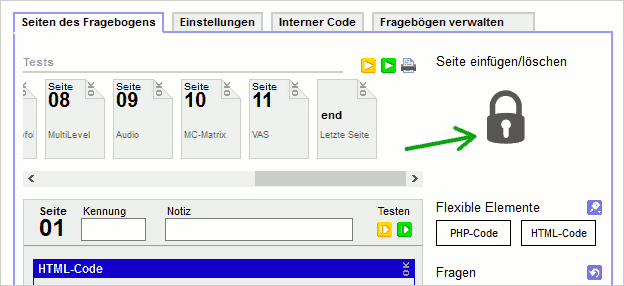
Warning: When changing the questionnaire itself – changes to the order of questions or pages, dragging questions in or out, changing the question display ( ) – all changes are saved immediately. This also refers to changes made to PHP code elements: These are saved while you are still typing and may not work until you are done making changes.
) – all changes are saved immediately. This also refers to changes made to PHP code elements: These are saved while you are still typing and may not work until you are done making changes.
Warning: If you insert new pages or move pages, the assignment of page numbers to recorded dwell times (TIME001 etc., response times) is no longer correct. If a page initially has the number 2 and (because another page is inserted before) after the change the number 3, then the dwell time is stored in TIME003. However, the old dwell times are still in TIME002.
If there are more significant changes to be made in the questionnaire (especially to the PHP code), making a copy of the questionnaire beforehand is recommended (Compose Questionnaire → tab Further questionnaires → duplicate button  ). Afterwards, ensure that the questionnaire used up to this point is set as default in Default Questionnaire / Random selection for questionnaires.
). Afterwards, ensure that the questionnaire used up to this point is set as default in Default Questionnaire / Random selection for questionnaires.
Changes can now be made in the copy in peace and quiet. After the changes are complete, set the new questionnaire as default (Compose Questionnaire → tab Further questionnaires → Default Questionnaire / Random selection for questionnaires). Once this is saved, new questionnaires will use the revised version.
Note: The questionnaire is everything you defined in Compose Questionnaire. If you copy one questionnaire, the questions used in it are not duplicated. Each change in the List of Questions is applicable to all questionnaires.
Add Questions, Items, Selection Options
New questions or items/selection options can be created at anytime. Selection options and items appear in the questionnaire directly after saving – questions still have to be initially dragged and dropped onto the respective page.
Delete Questions, Items and Response Options
After starting the survey, SoSci Survey blocks deleting items/response options for the following reason: If you delete an item, then the data collected for it can also no longer be viewed/retrieved in the data set. The data previously collected for the item can therefore no longer be used.
You can hide an item or a response option by placing a tilde (~) in front of the item text. So, for example, change the “less than 100 €” option to “~less than 100 €” so that this option is hidden.
- Do not delete any questions from the questionnaire, just remove them from the questionnaire under Compose questionnaire.
- Do not delete items or answer options, but hide them with a preceding tilde (
~) in the item text.
Note: If a question or an item is deleted, it is no use creating a new question or item with the same ID and/or same content. The new question or item with the same ID also saves data independently of the old element.
Note: If you have accidentally deleted an item or a question, there is still one last chance to save the data. In Download Data you can determine in the Selection of Variables that the data for deleted variables should be downloaded as well. However, this data not longer has a question or item ID and you have to then guess which data originally belonged to which question or item.
Do Not Change the Type of Question
If you want to stay on the safe side, do not change the type of question anymore after data collection has begun. For example, changing the type from “selection” to “multiple-choice selection” leads to not being able to find the data belonging to the original question – and if you have allowed open answers (“Other”), the input appears there, where codes 1 and 2 for the multiple choice selection should actually be.
Solution: Make a copy of the question. You can carry out all the changes necessary in the copy (pay attention to the question ID!) Afterwards, swap the question in the List of Questions (see above).
Extensive Changes
If you want to make extensive changes to a questionnaire (e.g. for a new survey), please create a copy of the survey project and make changes in the copy.
This will keep the old record valid and you can change the contents in the copy as you wish.
